The Caption.Ed mobile app gives you access to real time captions whilst you're on the move.
To get started with a session, open the Caption.Ed app on your iOS or android mobile device.
Select the Microphone icon to start a new session.
The app will ask you to confirm the language being spoken. It will also ask you to confirm that you've obtained permission from any participants who will be speaking in your session.
Select "Start recording" to begin the session.
The message "Waiting for voice" will appear on screen, indicating that the app will begin transcribing anything being picked up by the microphone.
You can adjust the font size of the captions by selecting the "Aa" icon at the bottom right of the screen (Changing the theme and font size on the mobile app).
You can select the "Stop" icon in the bottom left to end and save the session.
Once saved, the session will be available to view in your Caption.Ed library across all your devices.
In the library view, you can select the session to view the full transcript.