Continuity Camera
If you have an iPhone 11 or newer, running iOS 16 or later, and your Apple Mac is running macOS Ventura or later, then you may have Continuity Camera turned on.
Continuity Camera allows you to use your iPhone as a webcam, which has a higher quality camera than your internal webcam.
This can cause issues when you are trying to capture from your Apple computer as it will also use your iPhone's microphone.
To prevent your Mac from recognising your iPhone as a camera or microphone, even when your iPhone is plugged in and mounted, you can turn off Continuity Camera:
On your iPhone, go to Settings > General > AirPlay & Handoff.
Turn off Continuity Camera.
For more information on Continuity Camera, you can check out Apple's support guide here; https://support.apple.com/en-gb/HT213244