Featured guides
Why use Caption.Ed?
Learn about the features of Caption.Ed
Getting Started
Some resources to help you get started with Caption.Ed
Account
Find out how to manage your Caption.Ed account
Live Session
Learn how to use Caption.Ed for captioning and transcription
Assessor Information
Resources to support Needs Assessors
Library
Find out how to view and manage your library
Mobile
Learn all about the Caption.Ed mobile app
Note Taking
Learn how to use Caption.Ed for note-taking
Packaging & Pricing
Information about billing, packages and pricing
Organisation Administration
Resources to support institutions on a site-wide Caption.Ed license
Troubleshooting
Get advice on how to fix your problem.